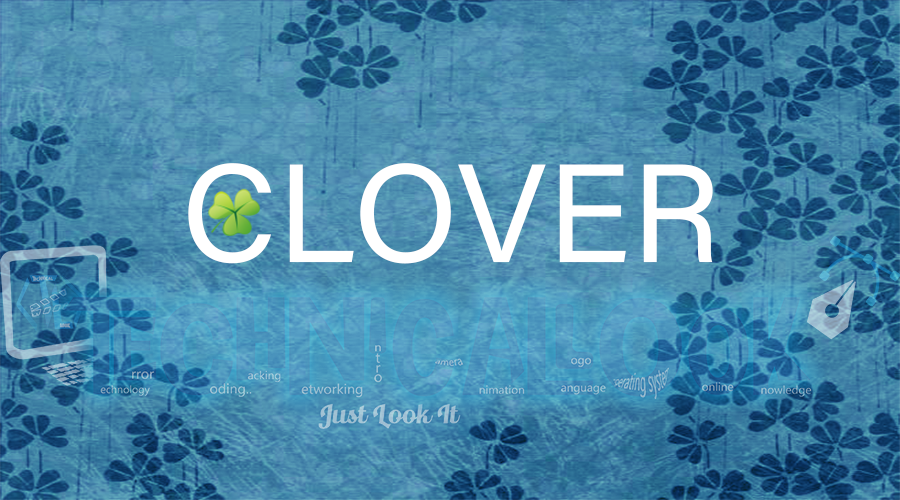
Clover lets you open different places in your drive within the same file manager window. It is a better alternative to Windows Explorer instead of a completely new application. In simple words, this program just adds tabs, which allow you to switch from one folder to another without needing to switch from the active window. Another great component is the option of creating bookmarks for your most often visited folders.
Learning to use Clover is relatively easy, as it has been seamlessly melded into Windows Explorer. Moreover, you can also use the same hotkey combinations that allow you to manage tabs in any browser(Pressing Ctrl + Tab simultaneously to cycle through the open tabs). Tabs can be dragged to a separate location or pinned so that they are permanently available.
You can create bookmarks by simply dragging a folder or file to the bookmark bar.
You can put them into folders in a tree-like order.
It is great that bookmarks can be exported and imported in HTML format just like browser bookmarks, which can help you to share them between different computers.
It just adds some more features to your windows without altering the look and feel of your Windows Explorer.
There is only one issue with the app that the initial installation interface of the app is in Chinese and maybe you will need to use Google Translate to do so but post installation everything is in English!